When considering cloud storage options, you may turn to Dropbox alternatives that align better with your specific needs, whether it’s for enhanced security features, better pricing structures, or simply a different user experience.
As the digital realm expands, the number of cloud services grows, providing you with a diverse range of options to choose from.
Each cloud storage service offers a unique mix of features.
While some might prioritize advanced file-sharing capabilities, others focus on data encryption and privacy settings.
Understanding your priorities, such as cost-effectiveness, the scale of storage required, or the need for team collaboration tools, is pivotal in selecting the service that best fits your workflow.
Navigating through this sea of cloud storage providers may seem daunting at first, but breaking down the features, strengths, and potential drawbacks of each can significantly simplify your decision-making process.
Armed with the right information, you can easily find a service that not only meets your storage needs but also enhances your efficiency and peace of mind in managing the files that are crucial to your personal or professional life.
Top Dropbox Alternatives
When looking for alternatives to Dropbox, you’re likely seeking more storage, better pricing, or enhanced security features.
The following services are reliable choices that may suit your needs for cloud storage and file synchronization.
1. Google Drive
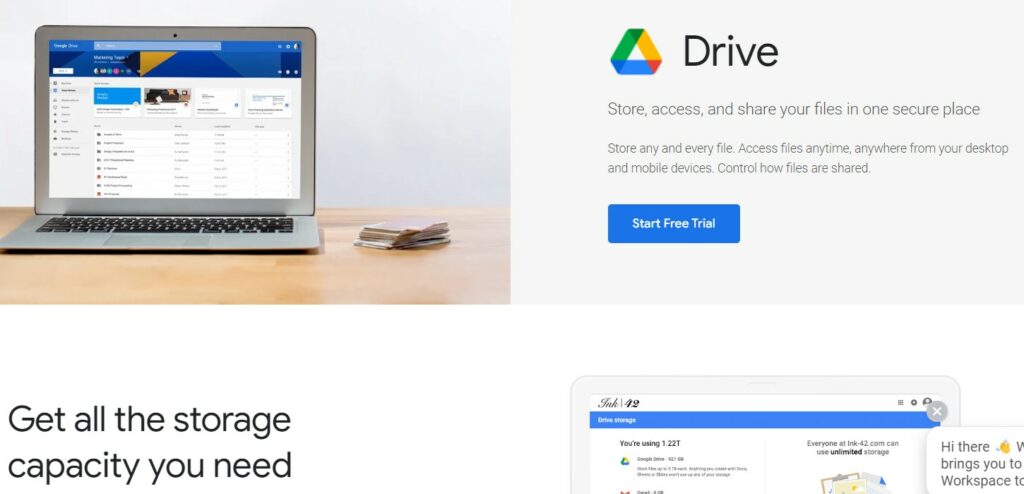
Google Drive is your go-to for seamless integration with Google Workspace (formerly G Suite).
With Drive, you get 15GB of free storage right off the bat, and it works brilliantly across all your devices. If you already use Google Docs or Google Sheets, the synergy is a major plus.
2. Microsoft OneDrive

Microsoft OneDrive is baked into Windows 10, meaning you have easy access if you’re on a PC.
OneDrive integrates with Microsoft Office 365, so if you use Word, Excel, or PowerPoint, your documents are always in sync.
With OneDrive, you get 5GB for free, and more storage is available with a subscription.
3. Box
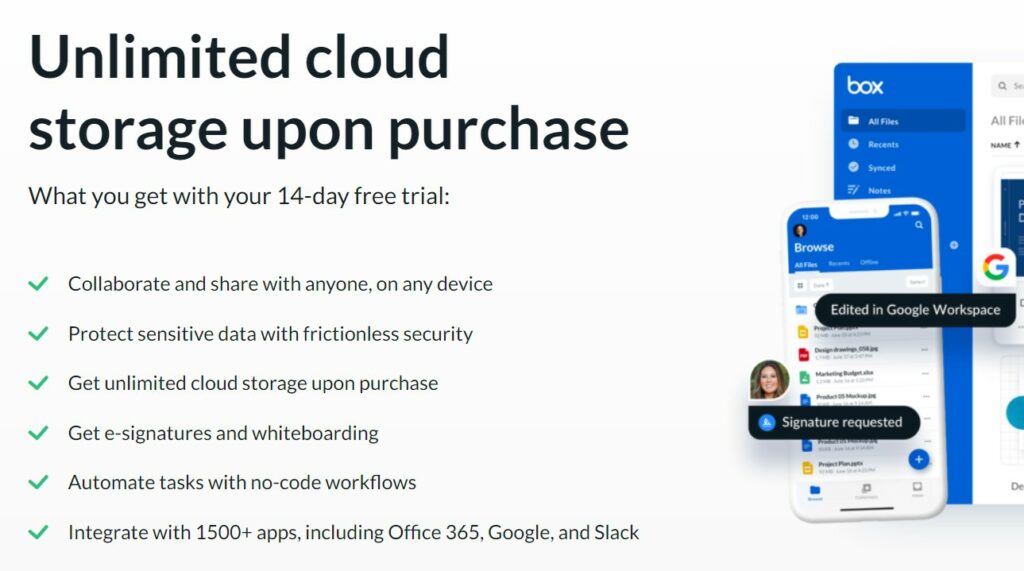
Box offers cloud storage solutions that are particularly aimed at businesses looking for collaboration tools, advanced security, and compliance.
While it’s more business-oriented, individual users can still benefit from its 10GB of free storage and a variety of file sharing options.
4. Amazon Drive
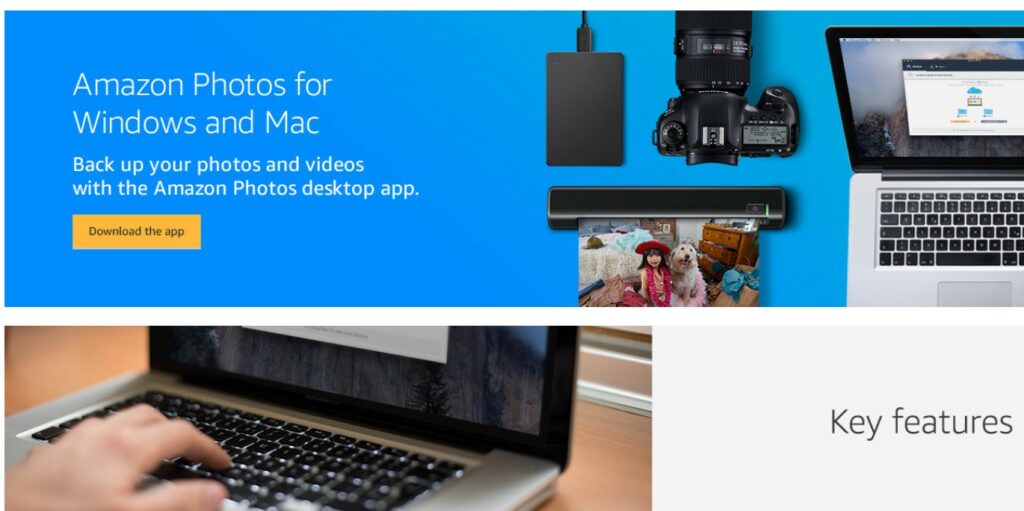
Amazon Drive provides a secure cloud storage solution, especially beneficial if you’re an Amazon Prime member – you get unlimited photo storage and 5GB for video and files.
It’s straightforward and user-friendly, making it a solid choice for basic storage needs.
Understanding Dropbox and Its Features
Dropbox is a cloud storage service designed to simplify your work with a user-friendly interface that enables you to store, share, and collaborate efficiently.
As you begin to use Dropbox, you’ll find that it’s more than just a place to keep your files—it’s a space where productivity and collaboration happen.
Key Features:
- Storage Space: You start with 2GB of free storage, but can upgrade to various plans offering much more space.
- File Synchronization: Any changes you make to your files in Dropbox will automatically update across all your devices.
- File Sharing: Dropbox allows you to share files and folders with anyone, even if they don’t have a Dropbox account.
- Collaboration Tools:
- Dropbox Paper: A workspace for collaboration where you and your team can edit documents in real time.
- File Comments: You can leave comments on your files to communicate with your teammates.
- Security Measures: Dropbox offers strong security features, such as SSL/TLS encryption and two-factor authentication to protect your data.
- Accessibility: Access your files from any device with an internet connection, thanks to Dropbox’s mobile and desktop applications.
Plans and Pricing:
Dropbox has both free and paid plans, tailored for individual or business use.
The Plus plan, for example, offers 2TB of storage.
By integrating these features into your daily routine, Dropbox aims to streamline your personal and professional tasks, making your digital life more manageable and secure.
Choosing the Right Cloud Storage
When seeking an alternative to Dropbox, you’ll want to consider security, storage needs, cost, collaboration features, and whether the service supports your devices.
Security Considerations
The foundation of choosing a cloud storage provider is the security it offers.
Look for end-to-end encryption to ensure only you have access to your files.
Two-factor authentication adds another layer of protection.
Providers like Sync.com and pCloud offer excellent security features, including zero-knowledge privacy, meaning even the service providers cannot access your data.
Storage Capacity & Pricing
Your budget and storage needs are crucial factors.
Some services offer more space for a lower price.
For example, Sync.com and pCloud often have competitive pricing for large storage options.
Look at the long-term costs, as some providers offer one-time payment for lifetime subscriptions, which might be more economical.
Collaboration Tools
If you work in a team, collaborative features are important.
Check if the provider offers real-time file editing and easy file sharing options.
Zoho WorkDrive, for example, provides a workspace where everyone can access files in real-time, enhancing team cooperation.
Platform Compatibility
Ensuring the cloud service supports all your devices is essential.
Cross-platform compatibility means you can access your files on any device, whether it’s Windows, macOS, iOS, or Android.
Make sure the service you pick has dedicated apps or at least a functional web interface for all the platforms you use.
How to Migrate to a New Cloud Service
When you decide to move to a new cloud storage provider, it’s important to understand the process of moving your data securely and effectively, and how you’ll continue to access it across all your devices.
Data Transfer Methods
To transfer your data to a new cloud service, you’ll initially need to choose a suitable method.
Direct download and upload is a straightforward approach—you download files from your current service and then upload them to the new service.
However, this can be time-consuming for large amounts of data.
Another efficient method is to use a cloud-to-cloud management service or a dedicated migration tool that connects both services and transfers data directly.
These tools often provide a streamlined, automated process that can save time and reduce errors.
Direct Transfer Methods:
- Download and Re-upload: Manually download data to your local storage and upload to the new service.
- Cloud-to-Cloud Services: Use third-party services such as MultCloud to transfer files directly between providers.
Remember to verify the integrity of your data after transfer, ensuring that all files are present and uncorrupted.
Syncing Across Devices
Once you’ve migrated to a new cloud service, syncing your data across all your devices is next.
Install the new service’s app on your devices, sign in, and set up sync folders if necessary.
Most services offer a selective sync feature, allowing you to choose specific folders to sync rather than syncing everything, which can save local storage space.
Tips for Syncing Devices:
- Install the Application: Install the new cloud service’s application on your devices.
- Sign In: Use your credentials to access your account on all devices.
- Selective Sync: Choose only essential folders to be synced if you are limited by local storage.
By following these steps, you can ensure a smooth transition to your new cloud storage service with minimal disruption to your workflow.
Privacy and Ownership in Cloud Storage
When you’re considering cloud storage solutions, understanding how your data’s privacy and ownership are handled is crucial.
Privacy: Look for providers who offer end-to-end encryption.
This means only you can access your files.
Services like Sync.com and MEGA are noted for their strong encryption measures.
Data Ownership: Clarification about data ownership is outlined in the terms and conditions of a service.
Make sure you retain ownership rights to your content.
Here’s what you should know:
- Data Access: Some services, like Dropbox, may be able to access your data.
- Opt for alternatives with a zero-knowledge policy.
- Security Protocols: Look for 256-bit Advanced Encryption Standard (AES) and SSL/TLS protocols during data transfer.
| Providers | Privacy Features | Data Access Policy |
|---|---|---|
| Sync.com | End-to-end encryption | Zero-knowledge policy |
| pCloud | Server-side encryption | Zero-knowledge option |
| Icedrive | Twofish encryption | Zero-knowledge option |
Lastly, check if the provider supports two-factor authentication, as it adds an extra layer of security to your account.
Key Takeaways
When looking for Dropbox alternatives in 2024, you have several remarkable options offering excellent security and unique features:
- Sync.com: A secure and user-friendly option that provides great value for the cost.
- pCloud: Renowned for its balance of ease of use and robust security measures.
- Icedrive: Offers attractive pricing and simplicity in design, making it a strong competitor.
- MEGA: Stands out for its security features and generous free storage.
Besides comparing prices and security, consider these factors:
- Integration Capabilities: Look for services that blend seamlessly with your existing apps and workflows.
- Storage and Sharing Limitations: Evaluate your storage needs and sharing requirements, ensuring the service supports them adequately.
- Automation Tools: Dropbox now offers tools for automatic file organization—check if the alternative streamlines your work similarly.
- Data Breach History: Be aware of the service’s history with data security; some may have had breaches that could impact your trust.
Consider the following perks that makes alternatives stand out:
- Task Tracking: Some services offer built-in tools to help track your tasks.
- Advanced Permissions: To maintain control over your files, you’ll want a service that provides detailed sharing permissions.
- Unlimited Version Histories: For those who frequently update documents, services offering unlimited version histories can be invaluable.
- Easy Set-Up: Your ideal cloud storage should not only be powerful but also easy to set up and manage.
Each option offers distinct advantages that could be perfectly suited to your specific cloud storage needs.
